WordPress Pre-Launch Checklist (Core Things To Do)
WordPress has made building websites easier than ever. Everything has become so easy and accessible that it is almost tempting just to rush towards the launch. But, do not start a site, just because it looks ready. Whether you are a freelancer or a professional blogger, a website pre-launch checklist is pretty handy at giving you a system to sort through. This way, you can check things done off the list, and all parties involved will know what is going on.
Having a pre-launch checklist frees you from the mental burden of remembering small details, thus saving your energy for more important tasks. It’s also a useful system to put in place because checklists reduce stress. You can relax knowing that you won’t forget anything because the checklist has everything your sites needs before it goes live.
In this post, you will learn settings to configure, plugins to install and things to fix before launching a WordPress website.
Why Can’t You Solely Rely on the Default WP Settings?
There are several default settings which you will change and plugins you will install. You might be wondering why can’t you rely on the default WordPress settings? If this pre-launch checklist is so cool and useful, why doesn’t WordPress come packaged with it? Why no caching plugin comes pre-installed, or SEO plugin for that matter?
Here’s why:
Because these settings or plugins are not universally applicable or useful for all WordPress websites.
This checklist is especially useful for certain types of websites. However, the inclusion of a caching plugin is a must because most websites are static! WordPress can surely offer a pre-installed cache plugin like Comet Cache, but sites using BuddyPress, bbPress or serve dynamic content, for them content caching will do more harm than good.
Likewise, WordPress is not just a blogging platform; it can also be an eCommerce store, discussion board or even a social network. You may argue their pre-setup for most sites, but not all. That is why you cannot rely solely on the default WordPress setup, and you might not apply many of these items on this checklist to all websites.
What’s In It?
You might have seen people writing several pre-launch strategies, but it’s difficult to know which one is the best. There are a lot of things which you should take care of before bringing your site online. That’s why I think this is going to be the most precise WordPress pre-launch checklist so far. For better understanding, I will divide this post into three broad categories i.e.
- Security Measures
- Performance Parameters
- Browser Ranking
So let’s get started!
1. Security Ain’t Something to Ignore
Being a popular content management system, WordPress is the most obvious target for hackers. You can be lucky enough to let your WordPress sites run without any threats for years, but it is always better to be prepared than to be sorry. So, the first step is to have a strong and a secure foundation which can only be ensured if you get started by taking the following security measures.
Kick Start with a Robust Security Plugin
WordPress websites are not perfectly secure; that’s a fact. In 2013, more than 170,000 WordPress sites were reportedly hacked. Having said that, most websites get hacked because of the outdated version of the CMS, and not because of the unpatched vulnerabilities. WordPress is getting better with each update. More security loopholes are being fixed before they can be exploited. That makes for lesser sites being hacked.
WP Security Plugins
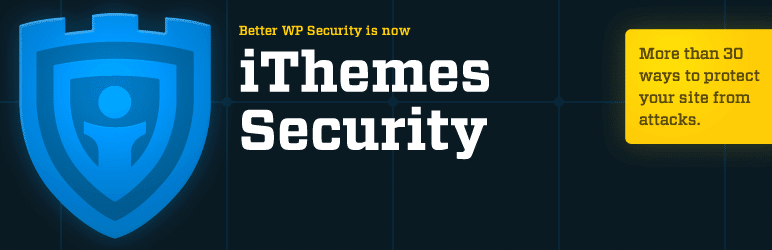
To strengthen site security, there are many security plugins like iThemes Security, Wordfence, Acunetix WP Security and Sucuri Security. They fix common security threats, create backups and strengthen the overall safety. Without basic security tweaks, your WordPress website can be an easy prey for hackers.
You can also read about the tips for choosing the best WordPress security plugin here.
Combat Comment Spam
Comment Spam is the most common security concerns which a site owner faces. Spammers tirelessly target WordPress sites to put spammy comments. To combat this issue, use Akismet. Akismet is an awesome comment spam filtering service. It is the most popular solution against comment spam.
Working
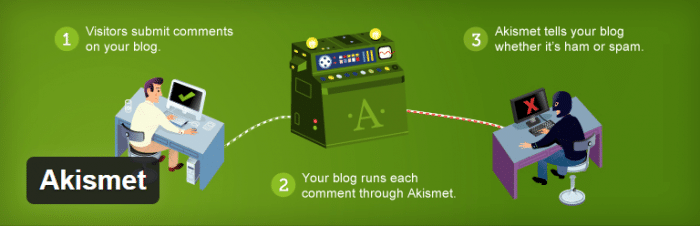
Akismet works by comparing comments against its algorithm, which has an abundant experience to resolve this problem. Its algorithms learn through their mistakes and previously marked comment spam.
Out of every 100 comments, over 80 comments are illegitimate or pure spam.
You could manually moderate each comment. But comment moderation can be a time-consuming process. That is why you need Akismet; it is effective and time-saving.
Usage
By default, WordPress comes with Akismet, so all you need to do is Activate it. To use Akismet, you need its API key. Most of the time, it easily filters the spam from genuine comments. Other unlucky times, it can mark genuine comments as spam, but they are recoverable.
Schedule Database Backups
Scheduling regular backups of your site’s database and files is an absolute must. Why? Because backups work as an insurance policy. No matter how or what breaks on your site, or if the site gets maliciously infected; if you have backups, you have the second best thing (first being the security plugin).
How does It work?
A recent backup frees you from the worry of crashing down a WordPress site. Because you can always recover it. A backup is a copy of site installation and database. It contains all the posts, pages and site settings. How often should you create a backup? It depends on how often are the site contents updated. Likewise, you can schedule regular backups to a third-party storage site because that is safer than the local server.
WP Backup Plugins

Since scheduling regular backups can be a tedious task, so doing it with WordPress plugins is a feasible approach. There are many WordPress backups plugins like BackWPup, BackupBuddy, and UpdraftPlus which you can try.
To learn more about backups, you can read my article here: How WordPress Backup Plugins Help You Save the Day?
Change Table Prefix
Databases stores posts, pages, and all the content which a WordPress site displays. WordPress database contains many tables like wp_posts, wp_comments, etc., which store their respective content. Since all content is stored in the database, it is important to secure it from common security threats.
WP Tables Prefix
A database table prefix is a string of characters at the start of the tables. Out of the box, all WordPress database table are prefixed with wp_. Since this information is available in the public domain, hackers are also cognizant of it. This can be extremely dangerous because should an SQL injection attack takes place; hackers can execute SQL commands on your database server quite easily.
Solution
That is why you should never use wp_ as the table prefix for WordPress sites. Always use a weird, random and unpredictable prefix. To change it, you can use the Change DB Prefix plugin.
Limit Login Attempts
WordPress employs a login-based system to separate the backend from the frontend. The only security layer between complete control over a site and none is an unprotected login form. Brute force attacks are one of the leading causes of, website compromises.
Brute Force Attacks in WordPress
In a brute force attack, the username and password of WordPress site are guessed over and over again until the right credentials are found. For this task, automated bots are configured to attack websites. Since they are bots, they are very fast and attempt thousands of times in a matter of hours.
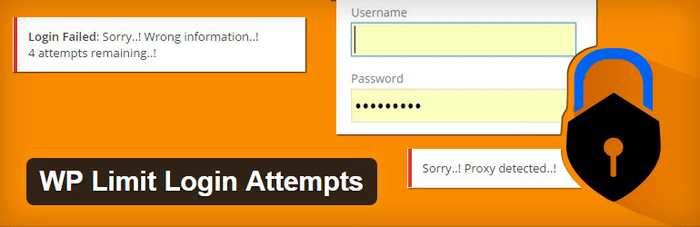
It is not exactly a vulnerability in the software. It is a simple hit and miss method of gaining access to a site. It applies to many other CMSs and all login-based systems. A large-scale brute force attack can also take a site down. One way to block brute force attacks is to limit failed login attempts for an IP address. You can use WP Login Limits or Login LockDown plugins. So, before the launch make sure to install one of these plugins.
2. Performance and Monitoring
To make sure that your website stands out and shine right from the very beginning it is important to monitor the site’s performance regularly. By default, WordPress does not offer a consolidated mechanism for site monitoring, but you can still improve your workflow with the following performance tips.
Get an Uptime Monitoring Service
Your web host may claim a 99.9% uptime, but it is not always true. On a shared hosting environment, the server is more likely to crash because some other website may go beyond the allocated bandwidth usage. Or your website may get a BIG surge in traffic after the launch.
Tracking Site Downtime
To keep track of your website downtime, you should get a monitoring service. What does such a service do? It monitors your site 24/7 for any downtime. So whenever your site goes down, you will get alerts on your email and your phone. There are many companies which provide this service. Pingdom and Uptime Robot are a few notable names in this domain.
These services charge a nominal fee, but in the end, it is totally worth it. This way you can know when your site is down and hence, you can take measures to prevent it as soon as possible to minimize the damage.
Get a CDN
Content Delivery Network (CDN) is a globally distributed network of servers based throughout the world. The goal of a CDN is to reduce the traffic load on one server and to enhance the performance for users. Every website has its share of resources (CSS & JS files). When you open a website, each of these files is downloaded to your web browser one by one.
How CDN Works?
All the requested files are located on your server. During high spikes of traffic, the server can only handle particular files at a time. That is where the CDN comes to the rescue. The CDN makes copies of all CSS, JSS, and media files on each of their globally distributed servers and serves its contents geographically.
With a CDN, if a visitor from Japan visits your site, the server closest to that location will automatically serve the content. The closer the server, the lesser time it will take for visitors to download contents for a page. CDNs also help reduce hosting costs, because the content is located on many servers, your main server will face less load. Therefore, installing CDNs is a remarkable practice to improve server response time.
Install a Cache Plugin
When a WordPress site loads, many resources e.g. CSS and JS files are downloaded. With caching, you can tell browsers to store these resources for a period of time for future reference. So if a regular user visits a page once, all the cached resources will be downloaded. If he re-visits the website, he won’t have to download them again, because he already has those resources cached in his browser.
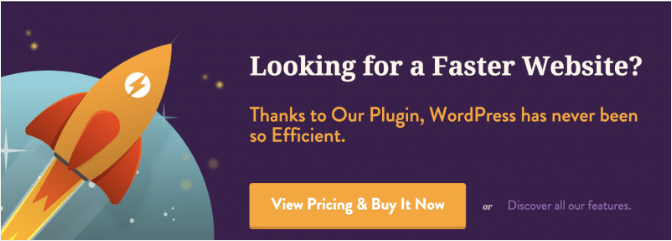
This loads the website significantly faster for returning visitors. The page load time of a website has a big impact on user experience and SEO. So when you launch your WordPress site, do install a caching plugin. There are several WordPress caching plugins like WP Rocket, Comet Cache, WP Super Cache, etc. which you may use to cache your website.
To find out more about the importance of WordPress cache plugin and top ones for use then you may read here.
3. Browser Rankings
You poured blood and sweat into writing dozens of high-quality posts for weeks; now it is finally the time to show off your work! You are ready to launch the site. What do you do before the launch to ensure you get readers? How do you reach your target audience and show them what you have created? It is all SEO!
Steps should be taken right from the start to get ranked by all the browsers. WordPress offers a huge range of solutions through which you can get your site ranked. I am listing a few of them right here.
Install an SEO Plugin
Search Engine Optimization (SEO) is the backbone of most popular websites. SEO is the process of making small tweaks and optimizations to a website to improve its ranking in search engines.
For new sites, a comprehensive SEO plugin that has following features is a must:
- Set titles, meta description
- Preview search snippet
- Generate XML sitemaps
- Customize XML sitemaps
- Include or exclude any page from search engines
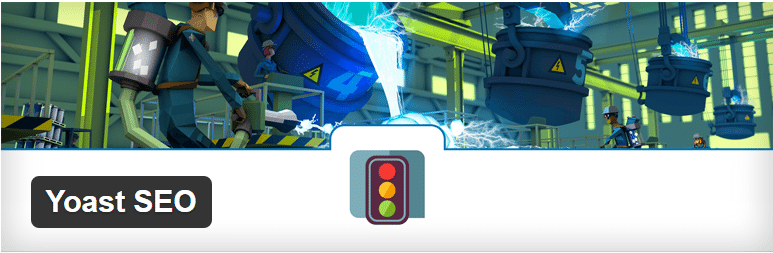
Yoast SEO is by far the ultimate SEO solution because it provides all the options listed above. Before you launch your website, get Yoast SEO and configure it properly. Not only does it gives you the means to optimize SEO, but it also gives makes insightful suggestions through its content analysis functionality.
For an in-depth review of some of the best SEO plugins read: Let’s Choose the Best SEO Plugin for Your WordPress Website.
Change Permalink Settings
Permalink is an abbreviation for permanent links. Permalink is what another blogger will use to link to your post, page or category. How this permalink is structured depends on how it has been configured. In an entirely new WordPress installation, permalink structure looks like this:
http://www.mydomain.com/?p=N, where N is the post ID.
While it comes configured this way, WordPress gives you the ability to change it for better usability and SEO. To change permalink structure, go to Settings > Permalinks. There are several options to choose from i.e.
- Numeric
- Post Name
- Day and Name
- Month and Name
Each of these has their permalink structure different than the other and reveals certain facts about the content being viewed.
Permalink Structure Best for Usability and SEO
Post Name (%postname%) is the most useful permalink structure because it purely focuses on the post title. It makes your URLs look like this:
http://www.www.mydomain.com/wordpress-security
It is easy to remember and is SEO-friendly. So, before you launch your website, make sure to set Post Name as your permalink structure.
Get an XML Sitemap and Submit It
Most people use search engines to find content. That is how most websites are discovered and get their share of eyeballs. To make sure your content reaches visitors, you have to make sure that search engines index it. Which brings me to the topic of XML sitemaps. XML sitemaps serve as a medium to communicate directly with search engines.
It is how you inform search engines about new content on your site. Search engines use XML sitemaps to navigate through websites. They are essential for SEO! Does your site have XML sitemaps? If not, install Yoast SEO plugin to get one. As soon as you have the sitemap, use Google Search Console to submit it to Google.
What Value These Steps Add to Your Website?
Each one of these steps takes your site one step closer to perfection. Some of these measures are good for user experience like installing a caching plugin; others strengthen the site security. There are also certain tricks that make your WordPress site SEO-friendly. I have said it before; I will say it again: Not all steps apply to all type of sites.
For example, it is useless to schedule backups for a site that do not change at all. Similarly activating the Akismet plugin does nothing if the comments are disabled site-wide. Rest assured, if you launch your site after using this Website Pre-launch Checklist, you should be ahead of most websites. Because you are already optimizing your site for SEO, have security plugins in place and have scheduled backups, which is something most people do not even bother with.
Conclusion
This Website Pre-launch Checklist is useful for both professional bloggers as well as freelancers. Use it to keep track of things and be relaxed because the list has everything a brand new WordPress site should have. The checklist ensures security, SEO, and user experience are taken care of. What is your workflow before launching a WordPress website? Share in the comments below.
Share your experience about it and drop in your feedback in the comment box below or reach out to me via Twitter @MaedahBatool.
