Importance of Analytics and Top WordPress Analytics Plugins for Use
Blog posts, comments, and ratings say a lot about a website, but so can statistics. If you are running a WordPress blog, then installing an analytics plugin can tell you how many visitors you’re getting but that’s just the tip of what we call business statistics. Until 2005, no particular analytics solution existed for WordPress websites. But, soon there was Google Analytics which became one of my favorite tools for this purpose.
Since its launch, website statistics emerged as a powerful niche for the everyone to tap on. That’s why we find several other alternatives to Google Analytics. In this article, I will share the best analytics solutions for WordPress users, and I will also highlight their importance. But first, let’s find out what are site stats?
WordPress Site Stats
Anyone managing a WordPress website has encountered questions like:
- How many site visitors do I get?
- Which posts and pages are mostly viewed? and
- From which part of the globe are my visitors coming?
A Stats page in WordPress can answer all these questions through detailed graphs, charts, and lists about how your visitors are interacting with your website.
Why Are Analytics Important for Your Website?
The two most important components of website statistics are views and unique visitors. So, analytics provide an efficient way of understanding your site visitors better. Based on web traffic, you can produce content which engages people for long and can convert your leads into potential readers.
Likewise, you can spend a hefty amount of money to run promotional campaigns and hire internet marketers for strategizing your web content. But without having any statistics about how well your marketing efforts are performing, you cannot optimize them. With an analytics solution in place, you can invest wisely and in the right direction. So, tracking users metrics deliver more of what users want.
Having said that, let’s discuss the best analytics plugins for WordPress users. To get started, I’m going to list the most popular names in the beginning and then jump to the rest.
Jetpack by WordPress.com
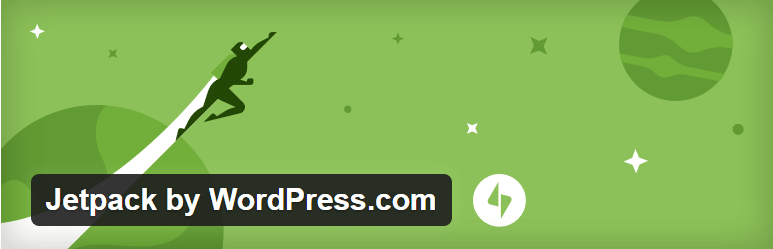
Jetpack is a free plugin by Automattic that integrates WordPress.com site stats to any self-hosted WordPress website. It is a complete package with lots of features likes providing stats for visitors, security services, speeding up images, and bringing more traffic.
But the scope of this article is to stick around its analytics features. By just installing the plugin you get access to its statistical analysis of your website. There exists an option to display stats like top searches, popular posts, etc. and it keeps a detailed record of information. You can even restrict the access of stats to specific users. For advanced features subscribe to its premium packages which start at $99 per year.
Google Analytics by MonsterInsights
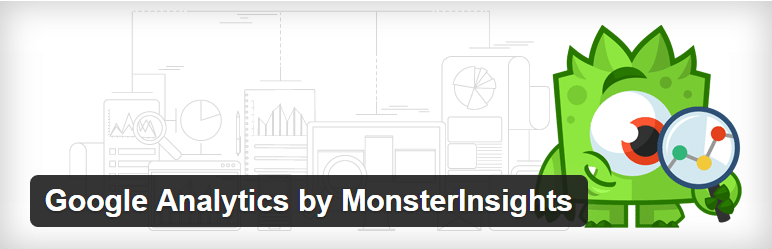
Google Analytics plugin by Yoast has been around for ages. However, quite recently, Syed Balkhi (the guy behind WPBeginner) acquired it and rebranded it as MonsterInsights. It is an easy option to connect Google Analytics with WordPress websites by just adding your Google Analytics tracking code. It provides information about the location of visitors, pages which are visited the most, and a lot more.
The plugin also supports the features of outbound link & download tracking. It has a full debug mode, including Firebug lite and ga_debug.js for debugging Google Analytics issues. With more than 1 million active installs MonsterInsights continues to make website analytics easy for WordPress users. There also exists its Pro version at $89 per year, which offers a few add-ons to the base plugin.
WP Statistics
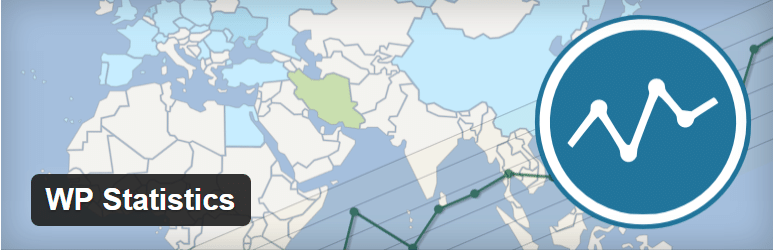
WP Statistics is a lightweight plugin with a huge user base of 300,000 active installs. It is fully coupled with all features which an analytic plugin requires. A unique aspect about WP Statistics is that most of the information is viewed through graphs which enhance the visual effect. It employs a Maxmind GeoLite2 technology to display detailed geographical data. The plugin also ensures security as visitors’ IPs can be thoroughly hashed.
To guide users, WP Statistics offers an admin manual which can be accessed from the plugin’s dashboard and downloaded in the ODT or HTML format. All the tracking results can be exported to XML or CSV files, and you can save it for future use. It also supports an automated renewal of database and several other features.
Google Analytics Dashboard By Analytify
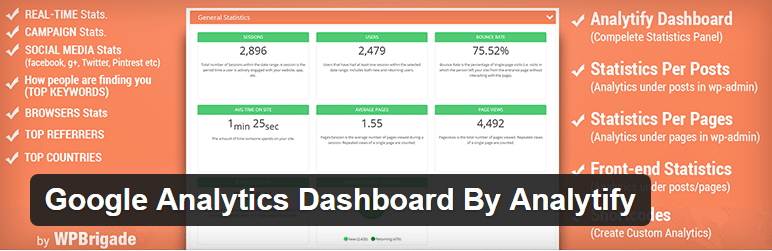
Analytify plugin is another free analytics solution for measuring web stats. In a few clicks, you can incorporate Google Analytics inside your WordPress admin panel. An interesting feature of this plugin is its compatibility for WooCommerce. For custom stats, multiple shortcodes are available. The plugin also supports SEO optimization and allows you to view traffic data for individual blog posts and pages.
Analytify offers its premium version as well starting at $29. You can get advanced options like campaign statistics, shortcodes in widgets, statistical data under a single post, pages & custom post types. It is also customizable with CSS which means you can add your styling to give a more appealing look.
Conclusion
It is not that simple to choose the best plugin when there exist several related choices. Same is the case with WordPress analytics plugins. I’ve listed only a few notable names which I think you should prefer. However, there are other worth using options as well e.g. Simple Feed Stats and WP Power Stats.
As far as using an analytics plugin is concerned, then remember that these address the major concerns of attracting new site visitors or customers, and keep them hooked. They provide a solution to draw more traffic. So, next time you start a new WordPress blog don’t forget to install an analytics plugin.
Which plugin do you use to monitor website traffic? Share your experience about it and drop in your feedback in the comment box below or reach out to me at Twitter @MaedahBatool.
