How WordPress Backup Plugins Help You Save the Day?
Let’s assume for a moment that your site has been hacked and all your content has been deleted. What do you do now? What’s your backup strategy (if any)? How do you ensure that nothing is lost?
These questions are really important to ask, considering the number WordPress of websites hacked in 2013 is 170,000. That’s only for websites that have been reported as hacked. What about websites you don’t know of? Of course, we have come a long way since then; many WordPress versions have been released, and security vulnerabilities have been fixed. But does that mean it is over? Does that mean WordPress is secure now? The answer is a resounding NO!
WordPress is not perfectly secure. In fact, no web application or network is perfectly secure, ever. A website can be hacked anytime. Sure, taking precautions is helpful, but that’s not where the story ends. The battle between nasty hackers and website owners is incessant. The only thing you, as website owners, can do is ‘harden’ the security and have a backup strategy.
That’s where backup plugins come in. Today, in this post, I will talk about taking backups, WordPress backups solutions and why you need one!
Picture This…
Have you ever installed an infamous third-party plugin known for breaking sites? Or added a little snippet to functions.php? Have you got your site messed up by a malicious plugin? Or your server got bit by nasty malware?
It feels really scary and downright unpleasant, right? What if you never had to worry about breaking your site? What if you had a magical little button, which could bring your site back up and running within minutes?
Turns out, you can have that button. This button is capable of restoring your site exactly like it was before a buggy plugin broke it. That’s what WordPress backup plugins do: they give you a reset button. Once you have activated a backup plugin, no matter how you break your site, you can always go back. That’s the power of backups.
Let Backups Save Your Day
Once you have activated a backup plugin, no matter how you break your site, you can always go back. That’s the power of backups.
A backup almost functions like life insurance, but for websites. Therefore, I like calling it website insurance.
When a backup is created, it contains everything the website possess at that very moment. However, it will not contain the posts and pages which are made after a backup is taken. This is why taking regular, and recent backups are important. Don’t worry; you don’t have to create backups every day yourself. You can just use a WordPress backup plugin to schedule backups.
That’s why scheduling backups is an essential part of WordPress security.
What Is a Backup?
What are the backups? How do they work? Beginners can easily get confused by this concept. It is a kind of reset button like I said earlier, but what they really are? Let me tell you.
Backup is a copy of your website. A backup works as a precautionary measure in case your site gets deleted, stolen or somehow messed up. Backups can be extremely helpful if your site gets hacked and infected. It is also one of the best security tips which you can implement. A backup does not actually secure your website; but gives you a peace of mind that even if your site gets hacked, you have an exact copy of your lost data. You can use this copy (backup) to get your site back.
Ingredients of a WordPress Site
There are two main components of a WordPress website i.e.
- Files: Media files, installation files, themes, and plugins is what constitute the files component.
- Database: As for second component, the database component stores all posts, pages and websites settings.
Types of Backups
Now you know what a backup is. There are various types of WordPress backups:
Manual
In this type, you manually download files (plugins, themes, uploads directory) and database via PhpMyAdmin. If you publish posts every day or weekly, taking a manual backup can be tedious.
Automatic
In this type, you use a WordPress plugin or service to automatically take a backup of the website. The plugin can be configured to take backups on any basis i.e. daily, weekly, monthly and hourly.
Real-time
These backups are synchronized as you make any lives changes in your site content.
How Often Should You Take Backups?
What type of backup you need depends on the frequency with which your website updates. If you publish content with long gaps in between then, taking backups every day won’t make sense. However, if you publish content every day then you better schedule daily backups. That will ensure you have the most recent post included in your backup.
Some Popular WordPress Backups Plugins
There are many WordPress plugins for this purpose. Some are free, some cost money. Every one of them has their advantages. Let’s explore some of the most popular backup solutions.
BackupBuddy

BackupBuddy is a sister plugin of well-known security plugin, the iThemes Security. It is one of the most friendly backup solutions. With a price range between $80 and $150 per year, it is a premium solution. BackupBuddy allows you to create backups of the database as well as files. You can schedule the backups to be delivered to your server, Email, Rackspace, Amazon Web Services or BackuBuddy Stash, etc.
Deploying the site from a staging environment to the production environment, BackBuddy makes migrations easy. It is one of the best backup solutions available. Often it is the server itself that gets infected, so you don’t want store backups on the same server as the website. For this reason, BackupBuddy gives you the BackupBuddy Stash (1GB space free!) to store backups.
There are several other destinations to send backups i.e. Dropbox, Google Drive, Amazon S3, etc.
ManageWP Orion Backups
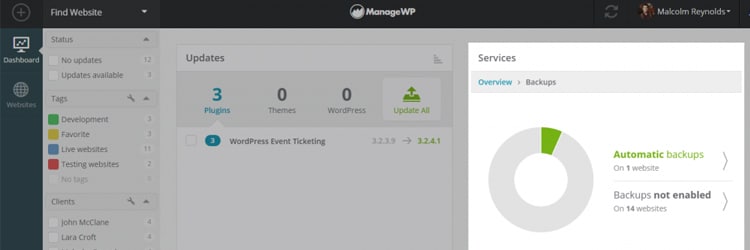
ManageWP is a renowned web application, which enables you to manage multiple websites from a single dashboard. It’s especially a useful application for freelancers managing multiple websites. From a single dashboard, with on-click access to all your sites, you can update themes, plugins, run security scans, take backups and do much more.
Recently, ManageWP released a major upgrade of their service called Orion. As with all everything – ManageWP, Orion is an amazing upgrade to the original service.
ManageWP Orion also offers incremental, cloud backups. With these in place, sit back and let ManageWP take regular backups. This is a great feature to have because the backups are stored on Amazon Web Services. That is the infrastructure that ManageWP is based on. Your backups will be safe and stable.
With Orion, you will be able to store backups on Amazon S3 Storage. However, backups can only be scheduled on a monthly basis. For more features, you can get their Premium Backups add-on as well.
WP Time Capsule
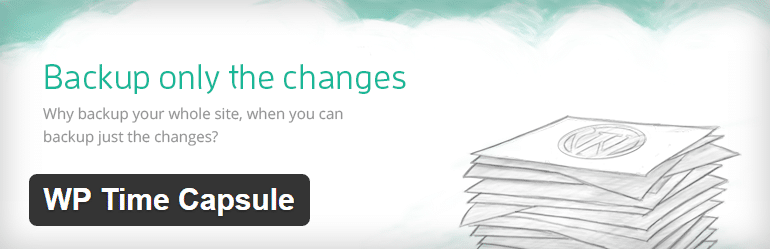
WP Time Capsule is another backup solution for WordPress users. With it, you can create, schedule and send automated backups straight to Google Drive, Dropbox and AWS. The interesting thing about WP Time Capsule is that it only backs up and restores changed files and database tables. This is impressive as it tends to utilize less of the server’s bandwidth.
It stores backups on remote storage locations like Google Drive and uses the app’s native versioning system to detect changed files. Since the backups only contain changed files, they are a lot more reliable. Once the plugin is activated, connect it with a WPTimeCapsule.com account. When all is set, backups will be automatically created and stored.
Duplicator
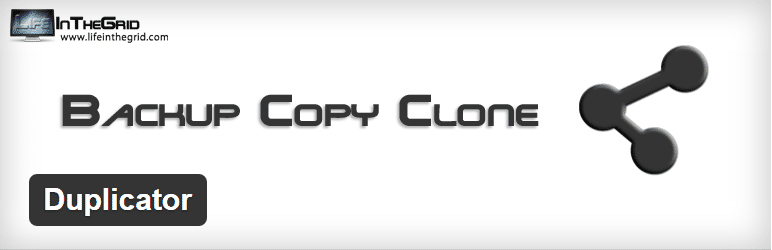
Duplicator is another free backup plugin for WordPress users. Deploying a site from local to production environment can be a daunting task. Let Duplicator help; it simplifies the entire process of migrating and cloning sites. You can create, schedule complete backups (database & files) and store them on the server, Drive, Dropbox, and Amazon among others.
Be it a large site or database, multisite or a mere newborn site, Duplicator won’t disappoint you. Duplicator has all the customization options for each backup you create. You can have multiple backups sent to different storage locations. You can limit the number of backups retained too.
There are two versions of Duplicator. Its premium plugin unlocks many advanced features which you need to check.
VaultPress
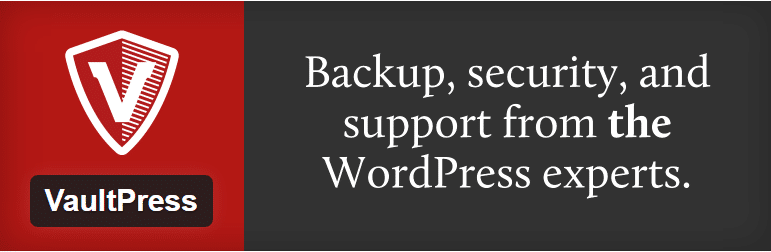
Automattic is the company founded by the WordPress’ Co-Founder Matt Mullenweg. VaultPress comes from Automattic, and it is one of the popular backup solutions. VaultPress works by making daily backups of your site at a fixed time of the day. Aside from that, as soon as it detects any file changes or new posts being created, it synchronizes the new changes with its backups.
It does not allow storing backups on third-party solutions like Drive and Dropbox. Rather, it stores them on its world-class infrastructure. It is the same infrastructure that powers millions of sites hosted on WordPress.com. If your site ever breaks or you want to restore it to an earlier point in time, VaultPress can do that.
Moreover, VaultPress scans the files for suspicious code and vulnerabilities daily; fixes them and sends you the details. That gives you the peace of mind from hacking attacks and unpatched vulnerabilities of WordPress plugins.
Wrapping It Up!
Creating backups of files and database manually is a tedious task. With WordPress backup solutions, it is very much like a set-it-and-forget-it situation. Creating and scheduling a WordPress backup takes hardly 10-15 minutes. It is time to get your website insurance!
Do you understand the concept of backups? Do you take regular backups? What is your favorite WordPress backup solution? Let me know in the comments.
Share your experience about it and drop in your feedback in the comment box below or reach out to me via Twitter @MaedahBatool.
